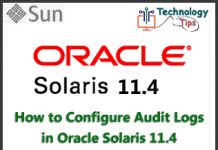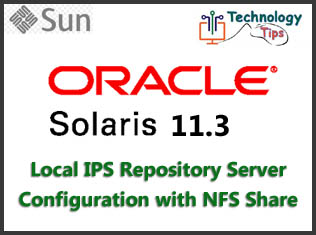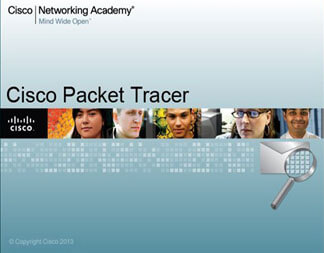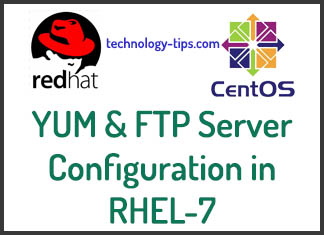Oracle Sun Server System Firmware updating is a schedule task for every system engineer. Oracle is releasing the newer version of firmware regularly and they provide the release note and bug fix information in their documentation. In that document they provide the several way to update the firmware. Most of the engineer follow the oracle documents step by steps. Basically System Firmware is the bundle of three version of different firmware which are ILOM, OBP and POST.
For example System Firmware 9.10.4.a includes the ILOM 5.0.2.3.a + OBP 4.43.8.a + POST 5.8.8 version.
ILOM firmware update will ensure bug fix and the better performance. The easiest way to update the firmware is the web browser interface, GUI. Sometimes the browser will not work due to java problem installed in client windows computer. Sometimes for internal server issue. Then most of the engineers are agreed to update the firmware using GUI.
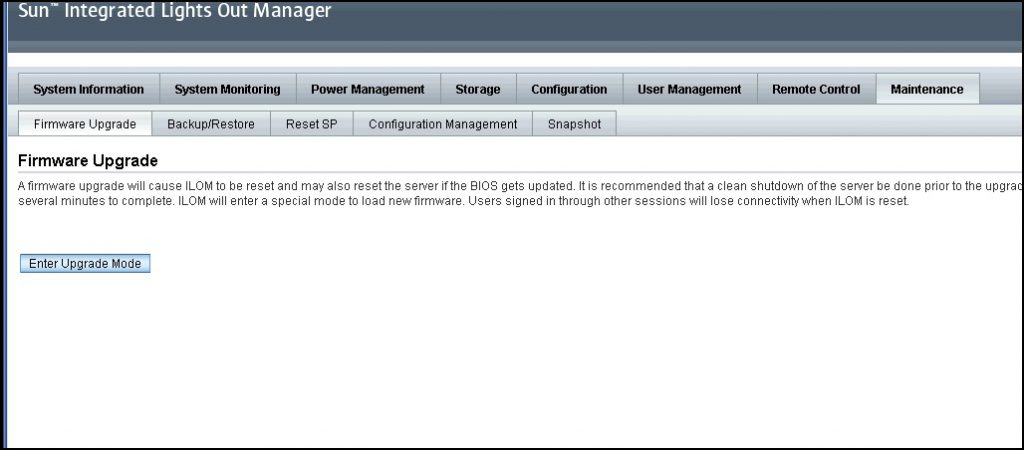
When GUI windows does not work due to system issue like system unable to go maintenance mode, then the only way is console terminal. Using console terminal it is possible to update firmware. In the mean time need a few ways to access the firmware package which is downloaded to client computer earlier. These firmware package will be accessed through different protocol like as http, https, tftp and tftps etc.
A TFTP software is the easy way to make windows computer as tftp server and give the ilom to access the firmware pack. Check the below steps for firmware update using tftp server.
Connect the console terminal and login to ilom using ilom ip address:
SUN-T7-1-ILOM login: root
Password:
Detecting screen size; please wait...done
Oracle(R) Integrated Lights Out Manager
Version 3.2.6.2.c r110468
Copyright (c) 2016, Oracle and/or its affiliates. All rights reserved.
Warning: HTTPS certificate is set to factory default.
Hostname: TESTDB-ILOM
->Check the system firmware version which is running currently:
-> show /HOST status hypervisor_version sysfw_version
/HOST
Properties:
status = Solaris running
hypervisor_version = Hypervisor 1.20.6 2022/08/13 02:50
sysfw_version = Sun System Firmware 9.10.3 2022/08/13 04:40Windows TFTP software installation for tftp server:
After Windows TFTP software installation i added computer ip address 192.168.10.12 as Server interface and set TFTP Directory as current directory for TFTP server.
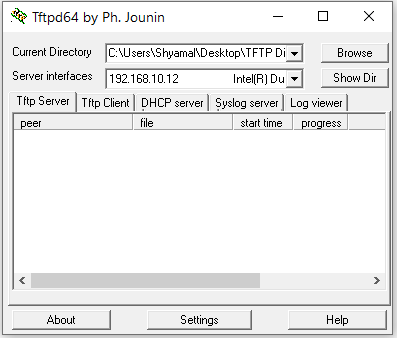
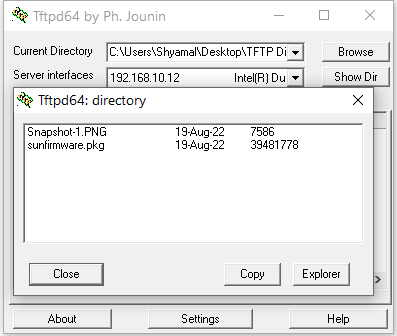
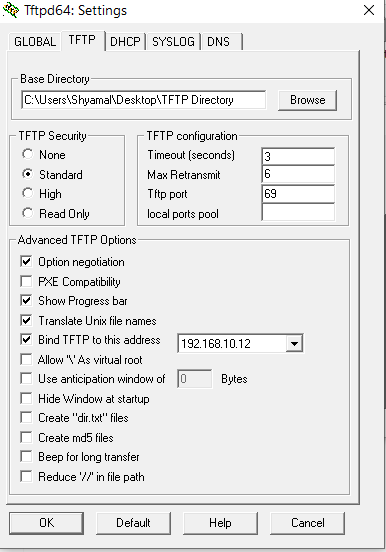
In the software current directory “TFTP Directory” which is the default directory of tftp server. Firmware package is uploaded in the directory with file renamed. After that firmware update will start via console terminal as below command:
->
-> load -source tftp://192.168.10.12/sunfirmware.pkg
NOTE: An upgrade takes several minutes to complete. ILOM
will enter a special mode to load new firmware. No
other tasks can be performed in ILOM until the
firmware upgrade is complete and ILOM is reset.
Are you sure you want to load the specified file (y/n)? y
Preserve existing configuration (y/n)? y
...............................................................................................................................................................................................................................................................................................................................................................................
Firmware update is complete.
ILOM will now be restarted with the new firmware.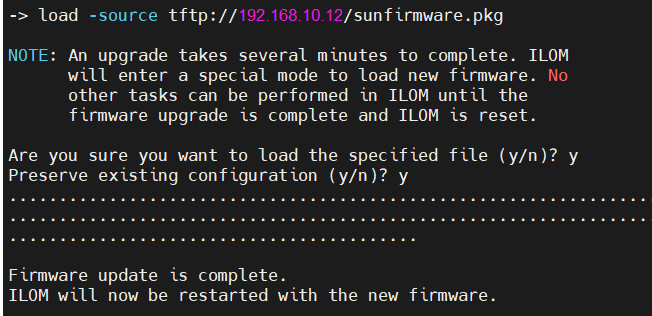
After completing the process system will reset the SP and rebooted and also update with latest version.

Instructions for firmware upgrade from Sun System Firmware older than 9.5.2.g:
All operations may be performed from the Oracle ILOM CLI, ILOM web interface, or OpsCenter unless specifically noted. All examples below are CLI operations.
1. Check current Sun System Firmware version
-> show /HOST sysfw_version
1. If current version is 9.5.2.g or later go directly to Step 10
2. If current version is before 9.5.2.g follow Steps 2 through 10
2. Turn off host power
-> stop /System
-> show /System power_state
3. Record current network settings if not using DHCP-> show /SP/network
Note: If not using DHCP, you must have local serial connection before proceeding.
4. Backup current Service Processor configuration (only from CLI or web browser)-> set /SP/config passphrase=
-> set /SP/config dump_uri=scp://@/XXXXXX.xml
5. Perform initial load of Sun System Firmware package
-> load -source http:///Sun_System_Firmware-X_X_X.pkg
6. Restore network settings if not using DHCP (from CLI only on local serial connection)
-> set /SP/config passphrase=
-> set /SP/config dump_uri=scp://@/XXXXXX.xml
7. Perform second load of Sun System Firmware package
-> load -source http:///Sun_System_Firmware-X_X_X.pkg
8. Restore Service Processor configuration (only from CLI or Web browser)
-> set /SP/config passphrase=
-> set /SP/config load_uri=scp://@/XXXXXX.xml
9. Load the fallback image
-> load /SP/firmware/host/miniroot -source http:///xxxxxxx-fallback_boot-sparc.pkg
10. Perform final load of Sun System Firmware package
-> load -source http:///Sun_System_Firmware-X_X_X.pkg
FTTP Software Download Link: Click for Download
Thanks for visiting my website. Please like my Technology Tips facebook fan page and subscribe my youtube channel Technology Tips. If you have any quarries please comment on the box below.