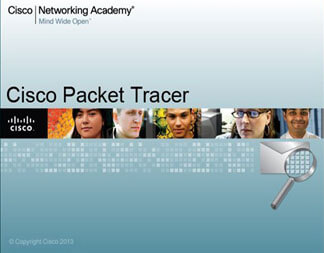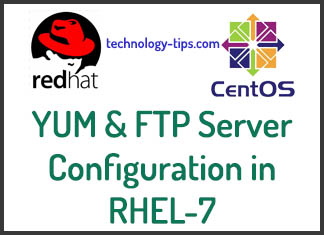In case you are selling or you want to repair your iPhone or iPad, you may need to reset iphone in order to delete your accounts. Some of them may include, Facebook, Apple ID, emails, ebay and many other accounts. In addition, you will need to get rid of all your content including; photos, apps, and music.
How to Reset iPhone and iPad: Summary
In order to reset an iPhone or iPad, you should go to Settings, General, Reset, Erase all content and settings. After that, you will be prompted to put in your passcode as well as your Apple ID before the process is completed.
How to Soft Reset an iPhone or iPad
In case your phone has locked up and you want to restart it and none of the buttons is working, you have to hold the power button and press the home screen down at the same time. Do this until the device turns off and you see the Apple logo. Let the buttons go and your phone or iPad will be back to normal.
How to Back Up an iPhone
It doesn’t matter if you use iCloud, it is very sensible to do a complete backup. You need to connect your iPhone or iPad to your computer. Unlock it and wait for it to show up on iTunes. Click on it on the left hand pane.
The summary screen should easily open up. You will see a backup section once it’s opened. Easily click the Backup button now. Moreover, check encrypt iPhone backup box if you want to save all your passwords.
How to Reset iPhone
As soon as you have backed up all your information, the resetting option is next. It’s important to remove your SIM card before you start. You may have valuable information on it or you may need it in case you are buying another gadget.
The iOS version that you are using may affect what you are sing here but generally the processes are the same and thing do look the same on the iPad.
Step 1
Hit Settings, the General, Scroll down until you see Reset.
Step 2
Hit Erase All Content and Settings.
This may depend on whether you have a passcode or a restriction code (very different), you may be required to enter that code or password so as to assist in the process of erasing and resetting. You cannot reset the device if you don’t enter these codes.
Step 3
You will now be required to enter your Apple ID password. This is essential so that the account can be removed from the device. In addition, so that Find My iPhone can be switched off.
If you simply restore an iPhone through iTunes, you will be asked to enter the Apple ID and password when it reboots.
Resetting it using the method that we have laid out will be important because it will prevent the iPhone from asking for an Apple ID when it restarts.
Step 4
The whole reset process can take a minute or more but it wont be that long. You will then see the welcome screen which will ask you to swipe in order to continue.
Finally,
After all this, the device will be ready to be sold or simply be taken to the Apple store for repair. Following all these processes will ensure that you have a ‘clean’ device.